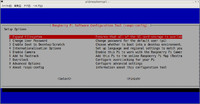2013年09月28日
Raspberry PiでOpenSim:ビュア接続編
やっと OpenSimが立ち上がりました
早速、ビュアで接続したいと思います。
と、その前に、Raspberry Piの9000番ポートが開いているか確認します。
先にRaspberry Piにログインして OpenSimを起動します。
$ ssh pi@192.168.1.101
pi@raspberrypi ~ $ cd opensim-0.7.5/bin
pi@raspberrypi ~/opensim-0.7.5/bin $ mono OpenSim.exe
もうひとつターミナルを開いて ポートスキャンを実行します
使用するソフトは nmapですが インストールされていないのでインストールします
$sudo apt-get install nmap
Raspberry PiのIPアドレスをポートスキャンします。
$ nmap -sT 192.168.1.101
Starting Nmap 6.00 ( http://nmap.org ) at 2013-09-28 08:40 JST
Nmap scan report for 192.168.1.101
Host is up (0.0080s latency).
Not shown: 998 closed ports
PORT STATE SERVICE
22/tcp open ssh
9000/tcp open cslistener
Nmap done: 1 IP address (1 host up) scanned in 0.14 seconds
9000番ポートはちゃんと開いてるようです。
続いて、ビュアをインストールします。
今回は、Singularity Viewerを選択しました。
Singularity Vieweのホームページからダウンロードしました
展開した後、インストールします。
$ sudo ./install.sh
Enter the desired installation directory [/opt/singularity-install]:
- Installing to /opt/singularity-install
- Installing menu entries in /usr/local/share/applications
Singularityを起動します。

1 Grid Manager を 選択します
2 Gridsタブを 選択
3 Createタブを 選択
4 Raspberry PiのIPアドレスと OpenSimのポート番号を入力
ここでは、 192.168.1.101:9000
5 Grid Name を入力
ここでは rikachann_island
6 Applyボタンを押して 設定を反映します
7 OKボタンを押して、ダイヤログを閉じます
8 アバター名を入力します
ここでは rika kayama
9 パスワードを入力します
10 ログインします
無事 ログインできましたwww

早速、ビュアで接続したいと思います。
と、その前に、Raspberry Piの9000番ポートが開いているか確認します。
先にRaspberry Piにログインして OpenSimを起動します。
$ ssh pi@192.168.1.101
pi@raspberrypi ~ $ cd opensim-0.7.5/bin
pi@raspberrypi ~/opensim-0.7.5/bin $ mono OpenSim.exe
もうひとつターミナルを開いて ポートスキャンを実行します
使用するソフトは nmapですが インストールされていないのでインストールします
$sudo apt-get install nmap
Raspberry PiのIPアドレスをポートスキャンします。
$ nmap -sT 192.168.1.101
Starting Nmap 6.00 ( http://nmap.org ) at 2013-09-28 08:40 JST
Nmap scan report for 192.168.1.101
Host is up (0.0080s latency).
Not shown: 998 closed ports
PORT STATE SERVICE
22/tcp open ssh
9000/tcp open cslistener
Nmap done: 1 IP address (1 host up) scanned in 0.14 seconds
9000番ポートはちゃんと開いてるようです。
続いて、ビュアをインストールします。
今回は、Singularity Viewerを選択しました。
Singularity Vieweのホームページからダウンロードしました
展開した後、インストールします。
$ sudo ./install.sh
Enter the desired installation directory [/opt/singularity-install]:
- Installing to /opt/singularity-install
- Installing menu entries in /usr/local/share/applications
Singularityを起動します。

1 Grid Manager を 選択します
2 Gridsタブを 選択
3 Createタブを 選択
4 Raspberry PiのIPアドレスと OpenSimのポート番号を入力
ここでは、 192.168.1.101:9000
5 Grid Name を入力
ここでは rikachann_island
6 Applyボタンを押して 設定を反映します
7 OKボタンを押して、ダイヤログを閉じます
8 アバター名を入力します
ここでは rika kayama
9 パスワードを入力します
10 ログインします
無事 ログインできましたwww

Raspberry PiでOpenSim:バックグランド起動
Raspberry PiでOpenSim:USB-HD接続編
Raspberry PiでOpenSim:MySQL接続編
Raspberry PiでOpenSim:エラー対応編
Raspberry Piで OpenSimその1
Raspberry PiでOpenSim:OSセットアップ編
Raspberry PiでOpenSim:USB-HD接続編
Raspberry PiでOpenSim:MySQL接続編
Raspberry PiでOpenSim:エラー対応編
Raspberry Piで OpenSimその1
Raspberry PiでOpenSim:OSセットアップ編
Posted by rikachann Aabye at 21:23│Comments(0)
│raspberry Pi