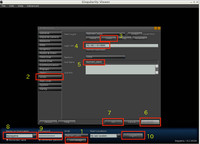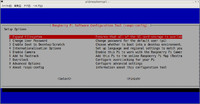2013年09月26日
Raspberry Piで OpenSimその1
今回始めにやることは、ネットワークのIP固定化です。
今の設定では DHCPの設定なっており、動的にIPを取得しています。
IPが変わると不便ですので、IPを固定化します。
まず、IPのアドレスを決めます。ここでは 192.168.1.101 としました。
環境に合わせて、既存のIPアドレスと重複しない設定をします。
次のファイルを編集します。
バックアップをとった後、編集します。
pi@raspberrypi ~ $ sudo cp /etc/network/interfaces /etc/network/interfaces.org
pi@raspberrypi ~ $ sudo vi /etc/network/interfaces
設定前
auto lo
iface lo inet loopback
iface eth0 inet dhcp
allow-hotplug wlan0
iface wlan0 inet manual
wpa-roam /etc/wpa_supplicant/wpa_supplicant.conf
iface default inet dhcp
設定後
無線LANは使用しないので、削除
DHCPから 固定IPに変更
auto lo
iface lo inet loopback
iface eth0 inet static
address 192.168.1.101
netmask 255.255.255.0
gateway 192.168.1.1
設定を反映するために rebootする。
pi@raspberrypi ~ $ sudo shutdown -r now
再度 sshで pi@192.168.1.101でログインできることを確認する。
$ ssh pi@192.168.1.101
これで、OpenSimをインストールするためのraspbianの準備ができましたので、まず
OpenSimの実行環境であるmonoをインストールします。
2014-06-20-wheezy-raspbianb版のOSを導入していれば、下記の手順は必要無くなります。
次のコマンドで monoをインストールしてください。
pi@raspberrypi ~ $ sudo apt-get install mono-complete
前準備編でご紹介したwww.S-config.com さんのところのブログにリンクされているmonoのバイナリーをダウンロードします。
・リンク先のフォーラムの投稿先はこちらです。 ソースもあるようです。
(追記) 上記のリンク先から正常にダウンロードできないようです。 ほかの方で登録されているブログ等探してみました
参考にしてください
こちらのロシア?の方のブログ、中国の方のブログ
などです 意外と探すと見つかるものですね
では手順に従い、monoのセットアップを行います。
ルートディレクトリーに移動します。
pi@raspberrypi ~ $ cd /
monoバイナリーをダウンロードします(注意 下記ではダウンロードが正常にできません)
前述のブログの方の mono_2_11_4_armv6hf_binary.tgzを探して ダウンロードしてくださいね^^;
pi@raspberrypi ~/mono $ sudo wget https://www.dropbox.com/s/sask17flot3zqlg/mono_2_11_4_armv6hf_binary.tgz
pi@raspberrypi / $ sudo tar zxvf ./mono_2_11_4_armv6hf_binary.tgz
ライブラリーを登録します
pi@raspberrypi / $ sudo ldconfig
必要なライブラリーをインストールします。
pi@raspberrypi / $ sudo apt-get install libgdiplus
/にコピーしたmonoバイナリーを削除します。
pi@raspberrypi / $ sudo rm ./mono_2_11_4_armv6hf_binary.tgz
piユーザーのデレクトリーに戻ります
pi@raspberrypi / $ cd ~
インストールされた monoバージョンを確認します。
pi@raspberrypi ~ $ mono --version
Mono JIT compiler version 2.11.4 (tarball Thu Mar 14 14:32:54 CDT 2013)
Copyright (C) 2002-2012 Novell, Inc, Xamarin Inc and Contributors. www.mono-project.com
TLS: __thread
SIGSEGV: normal
Notifications: epoll
Architecture: armel,vfp(hardfp-abi)
Disabled: none
Misc: softdebug
LLVM: supported, not enabled.
GC: Included Boehm (with typed GC and Parallel Mark)
apt-get install mono-completeでインストールした場合、monoのバージョンは mono3.2.8になります
pi@raspberrypi ~ $ mono --version
Mono JIT compiler version 3.2.8 (Debian 3.2.8+dfsg-4+rpi1)
Copyright (C) 2002-2014 Novell, Inc, Xamarin Inc and Contributors. www.mono-project.com
TLS: __thread
SIGSEGV: normal
Notifications: epoll
Architecture: armel,vfp+hard
Disabled: none
Misc: softdebug
LLVM: supported, not enabled.
GC: sgen
mono3.2.8では、armでの障害のバグが捕れているようです^^
Diary in Second Lifeさんのブログで記述されていました。貴重な情報ありがとうございます。
無事monoがインストールできたみたいです。
早速、OpenSimのバイナリーをダウンロードします。
pi@raspberrypi ~ $ wget http://opensimulator.org/dist/opensim-0.7.5.tar.gz
(最新版のopensim-0.8.tar.gzをインストールする場合は、こちらを参考にしてください)
解答します
pi@raspberrypi ~ $ tar zxvf opensim-0.7.5.tar.gz
opensim−0.7.5のディレクトリーに移動します
pi@raspberrypi ~ $ cd opensim-0.7.5
OpenSim.exe
pi@raspberrypi ~/opensim-0.7.5 $ cd bin
OpenSimを実行します。
pi@raspberrypi ~/opensim-0.7.5/bin $ mono OpenSim.exe
実行の途中で質問を受けます。
New region name []: ここでは rikacha_islandと入力
RegionUUID [?????????????????]: そのまま Enter
Region Location [1000,1000]: そのまま Enter
Internal IP address [0.0.0.0]: そのまま Enter
Internal port [9000]: そのまま Enter
Allow alternate ports [False]: そのまま Enter
External host name [SYSTEMIP]: 固定IPアドレスを入力 ここでは 192.168.1.101
New estate name [My Estate]: ここでは rikaと入力
う〜〜ん 予想どおり ODEのエラーで止まりました

次回 エラーに対処していきます。
今の設定では DHCPの設定なっており、動的にIPを取得しています。
IPが変わると不便ですので、IPを固定化します。
まず、IPのアドレスを決めます。ここでは 192.168.1.101 としました。
環境に合わせて、既存のIPアドレスと重複しない設定をします。
次のファイルを編集します。
バックアップをとった後、編集します。
pi@raspberrypi ~ $ sudo cp /etc/network/interfaces /etc/network/interfaces.org
pi@raspberrypi ~ $ sudo vi /etc/network/interfaces
設定前
auto lo
iface lo inet loopback
iface eth0 inet dhcp
allow-hotplug wlan0
iface wlan0 inet manual
wpa-roam /etc/wpa_supplicant/wpa_supplicant.conf
iface default inet dhcp
設定後
無線LANは使用しないので、削除
DHCPから 固定IPに変更
auto lo
iface lo inet loopback
iface eth0 inet static
address 192.168.1.101
netmask 255.255.255.0
gateway 192.168.1.1
設定を反映するために rebootする。
pi@raspberrypi ~ $ sudo shutdown -r now
再度 sshで pi@192.168.1.101でログインできることを確認する。
$ ssh pi@192.168.1.101
これで、OpenSimをインストールするためのraspbianの準備ができましたので、まず
OpenSimの実行環境であるmonoをインストールします。
2014-06-20-wheezy-raspbianb版のOSを導入していれば、下記の手順は必要無くなります。
次のコマンドで monoをインストールしてください。
pi@raspberrypi ~ $ sudo apt-get install mono-complete
・リンク先のフォーラムの投稿先はこちらです。 ソースもあるようです。
(追記) 上記のリンク先から正常にダウンロードできないようです。 ほかの方で登録されているブログ等探してみました
参考にしてください
こちらのロシア?の方のブログ、中国の方のブログ
などです 意外と探すと見つかるものですね
では手順に従い、monoのセットアップを行います。
ルートディレクトリーに移動します。
pi@raspberrypi ~ $ cd /
monoバイナリーをダウンロードします(注意 下記ではダウンロードが正常にできません)
前述のブログの方の mono_2_11_4_armv6hf_binary.tgzを探して ダウンロードしてくださいね^^;
pi@raspberrypi ~/mono $ sudo wget https://www.dropbox.com/s/sask17flot3zqlg/mono_2_11_4_armv6hf_binary.tgz
pi@raspberrypi / $ sudo tar zxvf ./mono_2_11_4_armv6hf_binary.tgz
ライブラリーを登録します
pi@raspberrypi / $ sudo ldconfig
必要なライブラリーをインストールします。
pi@raspberrypi / $ sudo apt-get install libgdiplus
/にコピーしたmonoバイナリーを削除します。
pi@raspberrypi / $ sudo rm ./mono_2_11_4_armv6hf_binary.tgz
pi@raspberrypi / $ cd ~
インストールされた monoバージョンを確認します。
Mono JIT compiler version 2.11.4 (tarball Thu Mar 14 14:32:54 CDT 2013)
Copyright (C) 2002-2012 Novell, Inc, Xamarin Inc and Contributors. www.mono-project.com
TLS: __thread
SIGSEGV: normal
Notifications: epoll
Architecture: armel,vfp(hardfp-abi)
Disabled: none
Misc: softdebug
LLVM: supported, not enabled.
GC: Included Boehm (with typed GC and Parallel Mark)
apt-get install mono-completeでインストールした場合、monoのバージョンは mono3.2.8になります
pi@raspberrypi ~ $ mono --version
Mono JIT compiler version 3.2.8 (Debian 3.2.8+dfsg-4+rpi1)
Copyright (C) 2002-2014 Novell, Inc, Xamarin Inc and Contributors. www.mono-project.com
TLS: __thread
SIGSEGV: normal
Notifications: epoll
Architecture: armel,vfp+hard
Disabled: none
Misc: softdebug
LLVM: supported, not enabled.
GC: sgen
mono3.2.8では、armでの障害のバグが捕れているようです^^
Diary in Second Lifeさんのブログで記述されていました。貴重な情報ありがとうございます。
無事monoがインストールできたみたいです。
早速、OpenSimのバイナリーをダウンロードします。
pi@raspberrypi ~ $ wget http://opensimulator.org/dist/opensim-0.7.5.tar.gz
(最新版のopensim-0.8.tar.gzをインストールする場合は、こちらを参考にしてください)
解答します
pi@raspberrypi ~ $ tar zxvf opensim-0.7.5.tar.gz
opensim−0.7.5のディレクトリーに移動します
pi@raspberrypi ~ $ cd opensim-0.7.5
OpenSim.exe
pi@raspberrypi ~/opensim-0.7.5 $ cd bin
OpenSimを実行します。
pi@raspberrypi ~/opensim-0.7.5/bin $ mono OpenSim.exe
実行の途中で質問を受けます。
New region name []: ここでは rikacha_islandと入力
RegionUUID [?????????????????]: そのまま Enter
Region Location [1000,1000]: そのまま Enter
Internal IP address [0.0.0.0]: そのまま Enter
Internal port [9000]: そのまま Enter
Allow alternate ports [False]: そのまま Enter
External host name [SYSTEMIP]: 固定IPアドレスを入力 ここでは 192.168.1.101
New estate name [My Estate]: ここでは rikaと入力
う〜〜ん 予想どおり ODEのエラーで止まりました

次回 エラーに対処していきます。
Raspberry PiでOpenSim:バックグランド起動
Raspberry PiでOpenSim:USB-HD接続編
Raspberry PiでOpenSim:MySQL接続編
Raspberry PiでOpenSim:ビュア接続編
Raspberry PiでOpenSim:エラー対応編
Raspberry PiでOpenSim:OSセットアップ編
Raspberry PiでOpenSim:USB-HD接続編
Raspberry PiでOpenSim:MySQL接続編
Raspberry PiでOpenSim:ビュア接続編
Raspberry PiでOpenSim:エラー対応編
Raspberry PiでOpenSim:OSセットアップ編
Posted by rikachann Aabye at 20:23│Comments(0)
│raspberry Pi